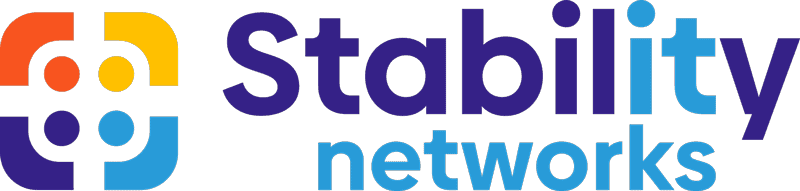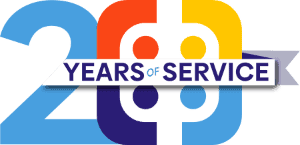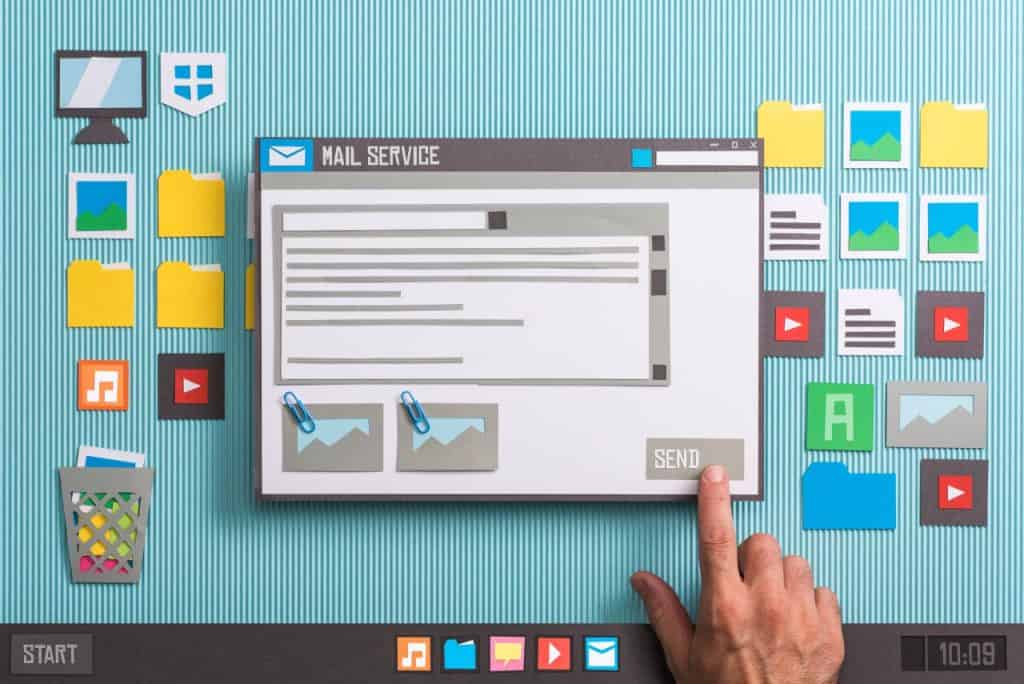With the amount of work that email migration takes, you might be wishing that we could go back to the carrier pigeon days. But before you start building a little coop, let’s review all the types of email migration available to you (and how you can have a successful migration) so that it doesn’t have to be such a headache.
What’s the Point of Email Migration?
When people physically migrate, it’s usually because they’re leaving their current situation in search of something better. The same idea applies to email migration—you’re leaving your current email system in search of a better, more efficient one.
The more traditional way to send, receive, and store emails is with on-premise servers. That means the hardware and software needed to run the email system are housed in your office building. But with advancements in cloud technology and remote work, companies are making the switch to cloud-based email systems like Office 365.
Why should you make the switch to the cloud? On-prem servers require a lot of maintenance, updates, and physical storage space. Plus, if there are any technical difficulties or outages, it’s up to your in-house IT team (or external IT support) to solve the problem. In the case of Office 365, you’re leaving behind all your technical issues and gaining access to a whole host of new features, like enhanced security and advanced collaboration capabilities.
The 4 Types of Migration
IMAP
IMAP, or Internet Message Access Protocol, is a way for you to access and manage email messages on a server without having to download them on your device.
An IMAP migration means moving all your emails from one IMAP-supported email system (like Gmail) to another (like Office 365). All the folders and labels in your old email account will be replicated in your new one, and you’ll still have access to all of your old emails.
IMAP is a good option for individuals or small businesses who want to move their existing emails to a new email system without losing any important information.
Cutover
A cutover migration is when you move all the data from your old email system to Office 365 at once. It’s best for small businesses with under 2,000 mailboxes that are making the switch from an Exchange Server or IMAP email system (like Gmail).
During a cutover migration, email will be unavailable for up to a couple of days while the data is transferred. But after the migration, you’ll have access to all of your old emails in Office 365.
Staged
A staged migration is similar to a cutover, except it’s done in batches instead of all at once. This type of migration is best for larger organizations with over 2,000 mailboxes that are making the switch from an Exchange Server.
During a staged migration, email will still be unavailable while the data is transferred. But because it’s done in batches, email will only be down for a short period of time and you’ll have a smoother transition to Office 365.
Hybrid
Hybrid migration combines on-premise and cloud technology, allowing you to have both an Exchange Server and Office 365 at the same time.
This type of migration is effective for larger organizations with over 2,000 mailboxes that want to gradually make the switch to Office 365 while still using their Exchange Server for certain tasks. It also allows for easy communication and collaboration between employees using both systems.
How to Have a Successful Email Migration
Email migration is a lot like moving—it takes planning, patience, and maybe a little bit of help. Follow these tips for a smooth transition to your new email system:
1. Do a deep-dive into Microsoft’s Migration Best Practices
2. Assess your needs and choose the right type of migration for you
3. Set a timeline and plan for any potential interruptions in email access
4. Train employees on the new email system before, during, and after the migration
5. Monitor and troubleshoot any issues that arise
Because migration can be so technical and cause you some major delays if it’s done wrong, it’s often a good idea to enlist the help of an experienced IT team. They can handle the nitty-gritty details and make sure your migration goes off without a hitch. You started a business to work on the things you’re passionate about, not to become a tech guru, so email migration (and optimizing your Office 365 solutions) might be better left to the professionals.
Optimize Your Office 365 With Stability Networks
Think of us as the perfect neighbor who helps you unload, unpack, patch holes, and set up security cameras at your new place. Stability Networks is here to make your transition to Office 365 as smooth and stress-free as possible.
We’re a national provider of migration services, optimization support, and ongoing maintenance. Our team of experts will handle all the technical details, so you can focus on running your business. Contact us today for a consultation on your current IT infrastructure and to learn how Office 365 can make it better.